Android Tips and Tricks to Become a Power User
Last Updated: April 11, 2025
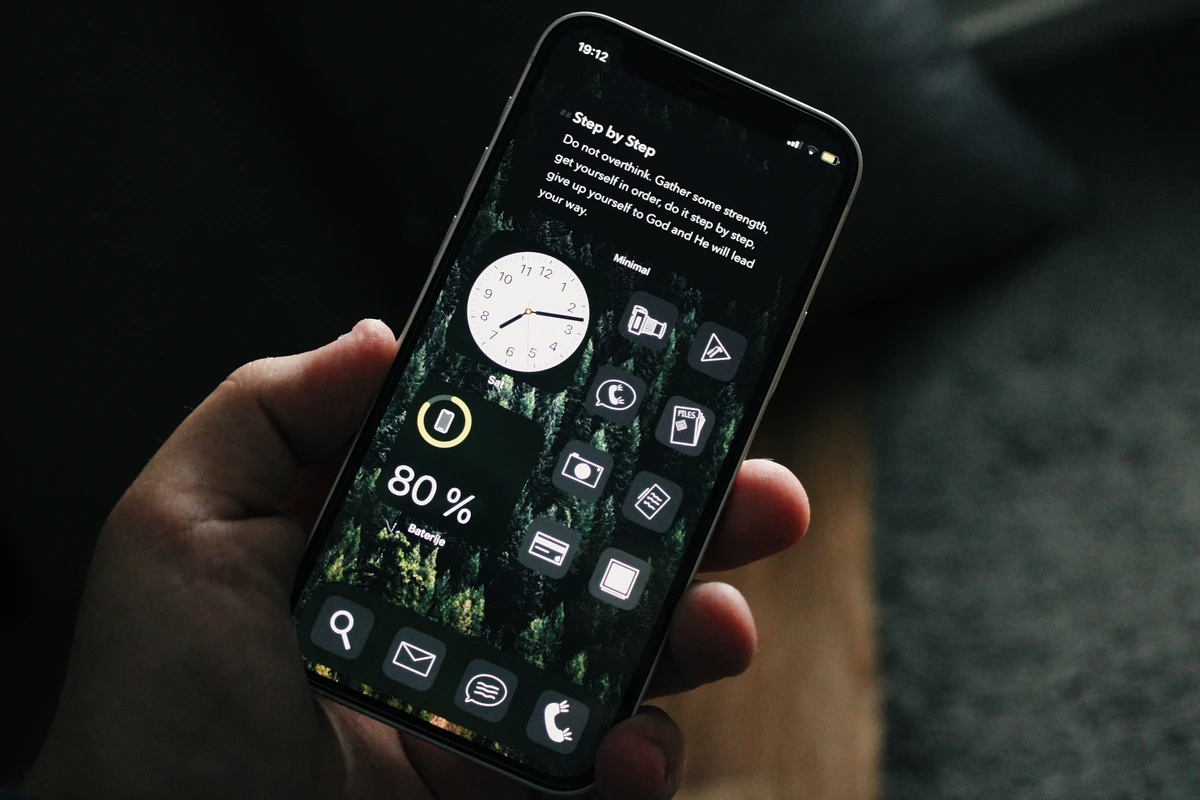
Over 100 Android Tips and Tricks to transform you into a power user of your Pixel or Android device
Want to master your Google Pixel, Samsung Galaxy or Android phone? This comprehensive guide contains essential shortcuts, gestures, and hidden features that will dramatically improve your experience. Many tips are especially optimized for Pixel devices, including the latest Pixel 9, 9 Pro and newly released Pixel 9a, but most work across the Android ecosystem. There is also a section dedicated to Samsung Galaxy specific tips as well. iPhone User? Never fear we have you covered as well with our iOS Tips and Tricks to Become a Power User.
Jump to a section:
- Navigation and Interface
- Keyboard and Text Input
- Camera and Photos
- Files and Storage
- Productivity and Apps
- Battery and Performance
- Security and Privacy
- Communication and Messaging
- Samsung Galaxy-Specific Tips
- Pixel-Exclusive Features
- Latest Android 15 Features
Navigation and Interface
- Quick Settings Access: Swipe down once for notifications, twice for quick settings. On Pixel, you can customize these tiles by tapping the pencil icon.
- One-Handed Mode: Enable in Settings > System > Gestures > One-handed mode, then swipe down on the bottom edge of the screen to activate.
- Split Screen Multitasking: When in the recent apps view, tap the app icon at the top of an app card and select “Split screen” to use two apps simultaneously.
- App Pairs: On Pixel devices, you can create app pairs for frequently used split-screen combinations. Open two apps in split screen, then save the combination for future quick access.
- Quick App Switch: Double-tap the recent apps button (or swipe the navigation bar right if using gesture navigation) to instantly switch to your previous app.
- Quick Access to Recent Apps: When using gesture navigation, swipe up and hold from the bottom of the screen to access the recent apps view.
- Screenshot Methods: Press power + volume down simultaneously, or use the quick settings tile, or enable the three-finger swipe down gesture (Settings > System > Gestures).
- Partial Screenshots: On Pixel devices, use “Screenshot” in the app switcher menu to capture just one app, or use the Markup tool to crop.
- Screen Recording: Use the Screen Record quick settings tile to capture video of your screen with optional audio narration.
- Notification History: Access recently dismissed notifications in Settings > Notifications > Notification history.
- Pin Apps: In the recent apps view, tap the app icon and select “Pin” to prevent accidental closing, perfect for keeping apps accessible for children.
- Quick Search: Swipe up from the home screen to access the app drawer, then use the search bar to find apps, contacts, or settings quickly.
- App Info Shortcut: Long-press any app icon and tap the info (i) icon to quickly access app info, permissions, and storage details.
- Dark Theme Scheduling: Set dark theme to automatically activate at sunset or a custom time in Display settings.
- Custom Icon Shapes: In Settings > Wallpaper & style > App grid, change both the grid layout and icon shapes on Pixel devices.
- Volume Control Customization: While adjusting volume, tap the three dots on the volume panel to access all volume sliders simultaneously.
Keyboard and Text Input
- Cursor Control: Tap and hold the space bar, then slide left or right to move the cursor precisely through text.
- One-Handed Keyboard: Tap and hold the comma key (or emoji key), then select the one-handed mode icon to shift the keyboard left or right.
- Quick Text Selection: Double-tap a word to select it, then drag the handles to adjust. Triple-tap to select a paragraph.
- Clipboard History: On Pixel devices, when you tap in a text field, the keyboard will show recently copied items at the top for quick pasting.
- Floating Keyboard: In Gboard, tap and hold the keyboard icon, then select the floating keyboard option to move and resize your keyboard.
- Text Shortcuts: Create text replacement shortcuts in Gboard settings under Dictionary > Personal dictionary.
- Voice Typing: Tap the microphone icon on the keyboard for voice-to-text, which works offline on Pixel devices.
- Swipe Typing: Slide your finger from letter to letter without lifting to type words quickly using gesture typing.
- Emoji Kitchen: In messaging apps, tap the emoji icon, select one emoji, then another to see combinations Gboard can create from mixing them.
- Translate as You Type: In Gboard, tap the three dots > Translate to convert text between languages as you type.
- Clipboard Protection: Gboard will alert you if you attempt to paste sensitive information like passwords that were previously copied.
- Quick Punctuation: Slide from the period key to access common punctuation marks without switching keyboard modes.
- Undo Typing: Shake your phone or tap the undo button in the suggestions bar to undo recent typing.
- Keyboard Height Adjustment: In Gboard settings, you can customize keyboard height for comfort.
Camera and Photos
- Quick Launch Camera: Double-press the power button on Pixel phones to instantly launch the camera from any screen, even when locked.
- Night Sight: In dark conditions, Night Sight automatically activates on newer Pixel devices, or you can select it manually in More.
- Astrophotography Mode: Place your Pixel on a stable surface in Night Sight mode to automatically enable astrophotography for stunning night sky photos.
- Audio Zoom: When recording video on Pixel phones, zooming in will also focus the microphones on sounds from that direction.
- Motion Photos: Enable Motion Photos to capture a short video clip with each still image, then select the best frame later.
- Long Exposure Mode: Use Action Pan or Long Exposure in the Motion section to create artistic blur effects.
- Top Shot: After taking a photo, swipe up on it to see alternate frames captured before and after your shot.
- Portrait Light: After taking a portrait photo, adjust the lighting direction and intensity in the edit menu.
- Magic Eraser: In Google Photos, use Magic Eraser to remove photobombers or unwanted objects from your photos (Pixel exclusive).
- Camouflage: Tone down distracting colored objects in your photos using the Camouflage tool in Google Photos (Pixel exclusive).
- Photo Unblur: Sharpen slightly blurry photos, even old ones, using the Unblur feature in Google Photos (Pixel exclusive).
- Real Tone: Pixel cameras automatically adjust to capture accurate skin tones for all people.
- Ultra HDR: Newer Pixel devices capture and display high dynamic range photos with more vivid colors and contrast.
- Face Unblur: Pixel automatically detects and fixes blurry faces in group shots.
- Cinematic Photos: Add a 3D-like depth effect to your photos, making subjects stand out dramatically.
- Voice Controls in Camera: Say “Take a picture” or “Record a video” to capture hands-free.
- Audio Focus Modes: When recording video, adjust audio focus to “Front,” “Rear,” or “All” for optimal sound.
- Pixel Video Boost: Enhanced video processing on Pixel 9 significantly improves low-light performance and dynamic range.
Files and Storage
- Files App Organization: Use the Files app to access local storage, cloud services, and create folders to organize documents.
- Quick Delete Suggestion: Android will suggest files to delete when storage is running low.
- Nearby Share: Android’s answer to AirDrop allows quick file sharing between devices. Access it through the share menu.
- Smart Storage: Enable in Settings > Storage to automatically remove backed-up photos when storage runs low.
- Direct File Sharing: Long-press a file in the Files app to directly share without opening it first.
- USB Drive Access: Connect a USB drive to your Pixel using a USB-C adapter to directly access files.
- Cloud Integration: Files app seamlessly integrates with Google Drive, Dropbox, and other cloud services.
- Compress Files: In the Files app, select multiple files, tap the three dots, and select “Compress” to create a zip file.
- Safe Folder: Create a PIN-protected folder in the Files app for sensitive documents.
- Scheduled Cleanup: Set automatic cleanup schedules for temporary files, cache, and older downloads.
- Quick PDF Markup: Open PDFs directly in the Files app to annotate and markup without third-party apps.
- File Categories: Files app automatically categorizes downloads into images, videos, audio, and documents for easier finding.
Productivity and Apps
- App Pinning: In the Recent Apps view, tap the icon at the top of any app card and select “Pin” to lock your device to a single app.
- Bubbles: Enable chat bubbles for supported messaging apps in Settings > Notifications > Bubbles to multitask while chatting.
- Digital Wellbeing: Use Focus Mode to pause distracting apps temporarily, or set app timers to limit usage.
- Do Not Disturb Schedules: Create multiple DND schedules for different situations like work, sleep, or meetings.
- Device Controls: Long-press the power button to access quick controls for smart home devices and payment cards.
- Live Translate: Pixel devices can translate conversations, text in images, and media in real-time across multiple apps.
- Now Playing: Pixel phones automatically identify songs playing around you and display them on your lock screen.
- Recorder App: The Pixel Recorder app transcribes recordings in real-time, even without an internet connection.
- Call Screening: Let your Pixel screen unknown callers and provide a transcript of the conversation.
- Direct My Call: Your Pixel can navigate phone trees for you when calling businesses, showing menu options visually.
- Clear Calling: Enhances call quality and reduces background noise automatically on Pixel phones.
- Hold For Me: Let your Pixel wait on hold and alert you when a human comes on the line.
- Quick Phrases: On Pixel phones, you can answer or decline calls with voice commands without saying “Hey Google.”
- App Pairs: Create shortcuts to open two specific apps in split-screen mode simultaneously.
- Split Screen Enhancements: On Pixel Fold and larger Android devices, drag and drop content between split screen apps.
Battery and Performance
- Adaptive Battery: Learns which apps you use most and reduces power to rarely used apps.
- Battery Saver: Enable from quick settings or set to automatically activate at a certain percentage.
- Extreme Battery Saver: On Pixel phones, Extreme Battery Saver pauses most apps and background processes to dramatically extend battery life.
- Adaptive Charging: Protects battery health by controlling charging speeds to reach 100% just before you typically unplug.
- Battery Usage Details: Check which apps are using the most battery in Settings > Battery > Battery usage.
- Optimize App Battery: Individually control which apps can use battery in the background.
- Adaptive Brightness: Automatically adjusts screen brightness based on your environment and preferences over time.
- Dark Theme: Saves battery on OLED screens by using darker colors.
- Restrict Background Activity: For power-hungry apps, go to App Info > Battery and restrict background activity.
- Battery Share: Use your Pixel phone to wirelessly charge other devices like earbuds or watches.
- RAM Management: View and manage memory usage in Developer Options.
- Refresh Rate Controls: On Pixel devices with high refresh rate displays, you can set whether to always use the highest rate or adapt based on content.
- Thermal Control: New in Pixel 9, adaptive thermal management prevents overheating during intensive tasks.
Security and Privacy
- App Privacy Dashboard: View which apps have accessed your camera, microphone, and location recently in Settings > Privacy.
- Approximate Location: Grant apps approximate rather than precise location access when appropriate.
- One-time Permissions: Grant temporary permissions that expire when you close an app.
- Camera and Microphone Indicators: Green dots appear in the status bar when apps are using your camera or microphone.
- Quick Camera/Mic Toggle: Use the quick settings tiles to instantly disable camera and microphone access system-wide.
- Locked Folder: In Google Photos, use Locked Folder to store sensitive images behind biometric authentication.
- Private Compute Core: Pixel devices process sensitive data like Live Caption and Smart Reply on-device for privacy.
- Car Crash Detection: Pixel phones can detect if you’ve been in a car accident and automatically call emergency services if you don’t respond.
- Find My Device: Locate, ring, lock, or erase your phone remotely through the Find My Device service.
- Safety Check: Set a timer for activities like walking home alone, and your phone will check on you and can alert emergency contacts if you don’t respond.
- Screen Lock: Beyond PIN or pattern, enable Smart Lock to keep your device unlocked in trusted situations (at home, connected to certain Bluetooth devices).
- Notification Privacy: Hide sensitive content on the lock screen in Settings > Notifications > Notifications on lock screen.
- Lockdown Mode: Add the lockdown option to your power menu to quickly disable biometric authentication.
- App Security Scanning: Play Protect automatically scans installed apps for security threats.
Communication and Messaging
- RCS Messaging: Enable chat features in Messages for read receipts, typing indicators, and better group chats.
- Schedule Messages: Compose a text, then hold the send button to schedule it for later.
- Message Categories: Messages app automatically sorts texts into Personal, Transactions, and OTPs for easier management.
- Star Important Messages: Long-press a message and tap the star icon to find it easily later.
- Quick Responses: Reply to messages directly from the notification without opening the app.
- Voice Message Transcription: Voice messages in the Messages app are automatically transcribed on Pixel phones.
- Message Reactions: Long-press on received messages to react with emojis in RCS chats.
- Direct Sharing: The share menu learns your frequent contacts for faster sharing to specific people.
- Live Transcribe: Instantly transcribe speech around you with the Live Transcribe app, built into Pixel devices.
- Cross-Device Calling: Answer calls from your Android phone on your connected Chromebook or tablet.
- Wi-Fi Password Sharing: Easily share Wi-Fi passwords with others via QR code.
- Message Markup: Draw or annotate on images before sending them in Messages.
- Voice-to-Text in Any App: Use Gboard’s voice typing in any text field for hands-free communication.
Pixel-Exclusive Features
- Magic Editor: Advanced AI photo editing that allows object moving, sky enhancement, and more contextual edits.
- At a Glance: Smart widget that shows contextually relevant information like flight details, package deliveries, and event reminders.
- Call Assist: Suite of call features including Wait Times, Direct My Call, and Hold For Me that make phone calls more convenient.
- Pro Camera Controls: Pixel 9 Pro provides manual camera controls for ISO, shutter speed, and focus.
- Audio Magic Eraser: Remove specific sounds from videos, like background noise or music.
- Live Translate: Real-time translation of messages, media, and even in-person conversations.
- Pixel Drop Features: Quarterly feature updates that bring new capabilities to Pixel phones.
- Adaptive Sound: Adjusts speaker equalization based on your environment and what you’re listening to.
- Personal Safety App: Exclusive app with emergency sharing, crisis alerts, and safety check features.
- Quick Tap: Double-tap the back of your Pixel to trigger a custom action.
Samsung Galaxy-Specific Tips
- Edge Panels: Access your favorite apps, tools, and contacts by swiping in from the edge of the screen. Customize which panels appear in Settings > Display > Edge Panels.
- One-Handed Mode: Swipe down diagonally from either top corner to shrink the screen for easier one-handed use (alternative to Android’s native one-handed mode).
- Samsung DeX: Connect your Galaxy phone to a monitor, keyboard, and mouse for a desktop-like experience with windowed apps and multitasking.
- Secure Folder: Create an encrypted space on your device to store private apps and files that require separate authentication.
- Bixby Routines: Set up automated routines based on time, location, or events (like “When I arrive at work, turn on Wi-Fi and silence notifications”).
- Good Lock: Download this Samsung app from the Galaxy Store to deeply customize your interface, animations, and features beyond standard Android options.
- S Pen Features (for Note/Ultra models): Use Air Commands, Screen Off Memo, and precision controls not available on other Android devices.
- Object Eraser: Similar to Pixel’s Magic Eraser but available on Galaxy devices—remove unwanted objects from photos and erase shadows or reflections.
- Multi Control: Use your Galaxy phone’s keyboard and trackpad to control your Samsung tablet or PC seamlessly.
- Single Take: Capture multiple formats (photos, videos, GIFs) simultaneously with a single press of the shutter button.
- Quick Share: Samsung’s version of nearby share that allows fast file transfers between Galaxy devices.
- Video Enhancer: Automatically improve brightness and color saturation when playing videos in supported apps.
- Always On Display Customization: Create custom clock styles, add images, or set schedules for when AOD appears.
- Dual Messenger: Run two separate instances of social media apps with different accounts simultaneously.
Latest Android 15 Features
- Private Space: Create a separate profile for sensitive apps that requires additional authentication.
- Advanced Video Controls: New video recording options including manual focus, zoom speed controls, and more.
- Enhanced Accessibility: New accessibility features including improved TalkBack, sound amplifier, and sound notifications.
- Game Dashboard: Access performance controls, Do Not Disturb, and screen recording without leaving your game.
- Weather Effects: Dynamic weather animations on the home screen that reflect current conditions.
- Theft Protection: Enhanced anti-theft measures that make stolen phones less valuable by making them harder to reset.
- App Archiving: Instead of uninstalling unused apps, archive them to save space while keeping your data.
- Satellite Connectivity: Emergency messaging via satellite when no cellular service is available (on supported Pixel models).
- Cross-Device Copy/Paste: Copy text or images on one Android device and paste them on another.
- Spatial Audio: Dynamic head tracking for immersive audio experiences with compatible headphones.
Pro Tip: Pixel phones receive feature drops quarterly, bringing new capabilities throughout the year. Check your settings for updates regularly!